Edit or Delete Cancellation Reason
- Select the Cancellation Reasons
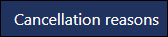 view from the navigation bar.
view from the navigation bar.
See -Vision Appointments Setup Navigation Bar.
The Cancellations Reasons view displays. - Select the reason you wish to edit or delete.
The edit and delete options activate.
- Edit the cancellation reason text, or choose delete.
- Optionally, to add the reason to the frequently used items, drag the reason above the separator line.
- Select the Save button at the bottom right of the screen to update the changes, or choose Reset to cancel any changes.

See - Add Cancellation Reason.

